John asks:
Please can you post something about how you set up and use X to run your linux apps from your mac? I've been using X to login and use my linux desktop on my mac laptop for a few things but what I would really love to know how to do is to run individual programs which I cannot get running on my mac or haven't got room for.Certainly! I'll start from the beginning. The Linux distribution I'm using is Fedora Core 6. The instructions should be similar for any other Unix variant. I used the GUI administration screens to do the configuration (I know - LAME!) so that's what I'm going to use here.
1. Make sure your Linux box has a static IP address.
This step largely depends on your network setup, and technically isn't 100% necessary. In order to access your Linux box, you must either know its IP address or have a domain name for it that will be translated into an IP address. If you are on a corporate network there's a good chance that there's already a DNS entry for your Linux box so you just need to know its name. Here's what I did for my home network.1.1 Login your router and reserve a range of IP addresses so that they will not be assigned out by DHCP.
Please refer to your router's manual for details on how to do this. Depending on your router you may be able to assign a static IP address explicitly to your Linux box based on its MAC address. I could not.1.2 Configure your Linux box to use a static IP address.
Launch the network config utility. This will require the root password.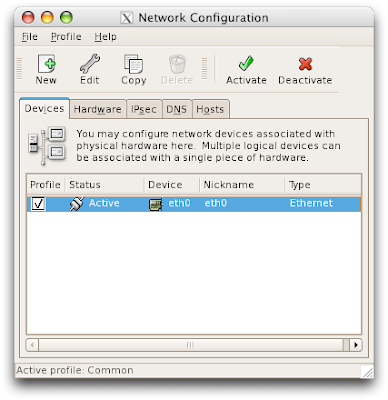 Edit your ethernet adapter and configure it for a static IP address instead of DHCP. Choose an IP address within the range that you reserved in your router, or one that your network admin has provided.
Edit your ethernet adapter and configure it for a static IP address instead of DHCP. Choose an IP address within the range that you reserved in your router, or one that your network admin has provided.
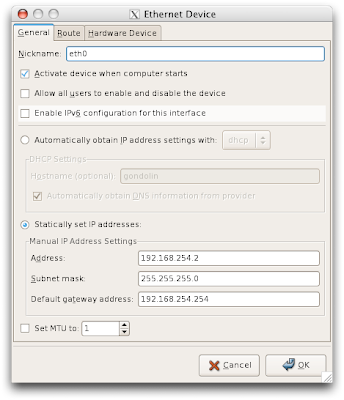
2. Enable sshd on your Linux box.
You can do this using the "Services" applet or by editing your /etc/rcN.d (where N is the desired runlevel) scripts. Enable the service and start it.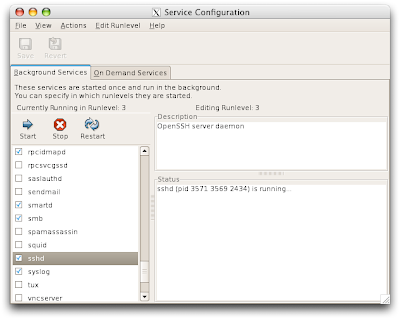 Notice that I am at runlevel 3. This is because I'm now running my Linux box in headless mode, so I just want it to boot up to a console login prompt, not a graphical prompt. If you your Linux box boots up to a graphical prompt, and you intend to keep in that way, then you want runlevel 5.
Notice that I am at runlevel 3. This is because I'm now running my Linux box in headless mode, so I just want it to boot up to a console login prompt, not a graphical prompt. If you your Linux box boots up to a graphical prompt, and you intend to keep in that way, then you want runlevel 5.
3. Setup a DNS entry on your Mac.
As root, edit your /etc/hosts file and add an entry for your Linux box. So open a terminal window and type:cd /etc emacs hostsThe line for "gondolin" is the entry that I added:
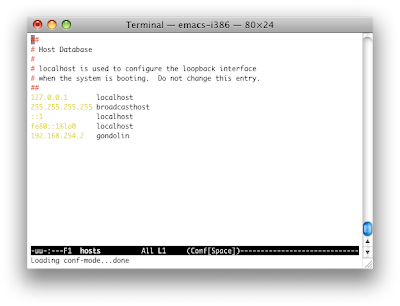 Save the file by hitting Control-X Control-S, then exit emacs by hitting Control-X Control-C.
Save the file by hitting Control-X Control-S, then exit emacs by hitting Control-X Control-C.
4. On your Mac, launch X and ssh as follows to your Linux box.
ssh -X gondolinThe "-X" flag tells ssh to automatically setup your DISPLAY environment variable. Once you are logged in, simply type the name of the application that you want to run, followed by an ampersand.
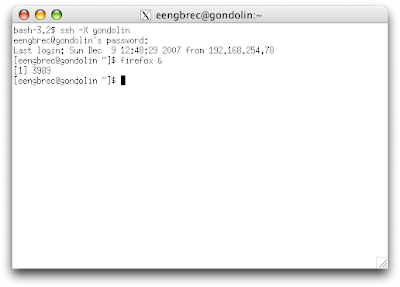
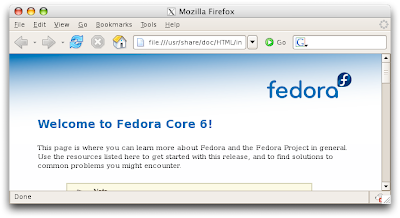
5. Be careful about some applications.
Most applications work fine when started from the command line, but starting the full KDE or GNOME desktop sessions does not work properly for me. I'm pretty sure that's because on my Linux box they are configured to run locally. There are some applications, such as Nautilus and Konqueror that are setup (and least on my FC6 box) to plug themselves into the desktop manager session. This results in all sorts of weirdness when there is no KDE or GNOME session running. Nautilus tries to start a GNOME session, which brings up an unusable desktop, and Konqueror just acts weird. However, Nautilus works fine if you give pass it the "--no-desktop" command-line option. The following opens Nautilus in your home directory.nautilus --no-desktop ~/That's it! Feel free to post any questions. Sphere: Related Content
4 comments:
You can also run X apps with
open-x11 xeyes
(cf. also man startx and man quartz-wm)
Some nifty Mac-specific network commands btw can be found at http://textsnippets.com/posts/show/1267
To get an up-to-date X11 picture for Leopard you should also check out http://trac.macosforge.org/projects/xquartz
The UNIX Porting Guide is a first stop for UNIX developers coming to Mac OS X. This document helps guide developers in bringing applications written for UNIX-based operating systems to Mac OS X. It provides the background needed to understand the operating system. It touches on some of the design decisions, and it provides a listing and discussion of some of the main areas that you should be concerned with in bringing UNIX applications to Mac OS X. It also points out some of the advanced features of Mac OS X not available in traditional UNIX applications that you can add to your ported applications.
Recently I just came across a good article on "Linux"
Here is its link.
This won't have effect in fact, that's exactly what I believe.
Post a Comment